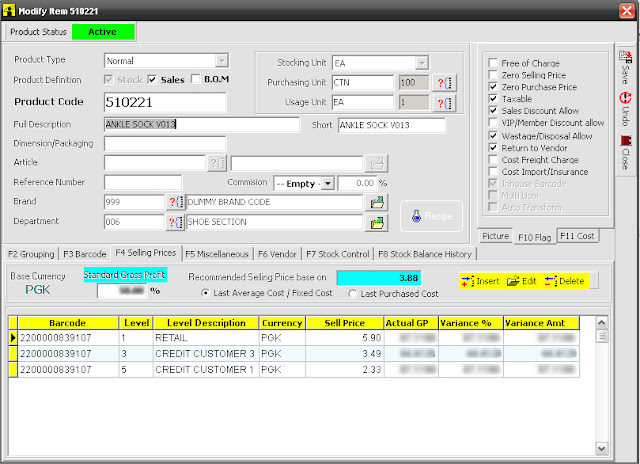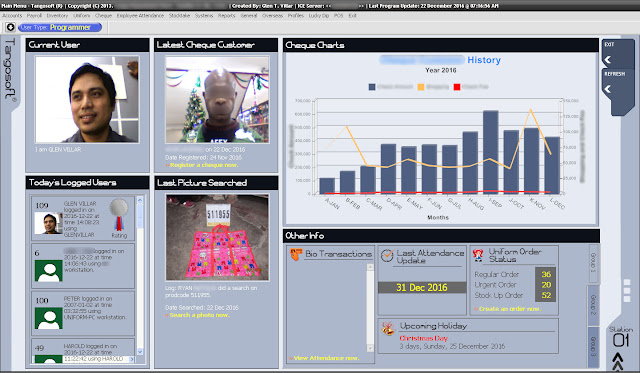As an IT enthusiast, I always find it favourable to invest in tools that can help me with the things that I do in the workplace. My job isn’t just limited to programming alone, it also involves other stuff that is related to my field of work. For example, I’m in charge of setting and the maintenance of the computer networks in the office, telephony and CCTV systems. Thus, it is always very handy to have some kind of tool in my toolbag that can make my life easier.
One of the tools that I have in my “toolbag,” as I call it, is a network lan tester called LANtest. It’s a Multi-Network modular cable tester that is capable of testing LAN cables, phone cables and coaxial cables.
I asked an Indonesian friend of mine named Harsya to buy this tool for me last year when I helped him set up our computer network in Daru Island. You can read about that in my other blog, http://pinoyinpng.blogspot.com/2018/05/a-short-work-in-daru-island.html. It fits snuggly in this black bag but the accessories that came with it made the bag look bulky.
The accessories included in the bag have 1 short end to end RJ45 cable, 1 short end to end RJ 11 cable, and a pair of COAX connectors with RJ45 connector at its each end. It also has a small manual that shows explanation of what those buttons and led lights are for.
This device has two parts: the main unit on the right, which is the bigger one and the remote unit on the left which is obviously the smaller. To test for cable mapping in a CAT5e/CAT6 UTP cable, one must need to plug the other end of the cable to the RJ45 port in the main unit and the other to the RJ45 port of the remote unit. It’s pretty straightforward to use, just slid the power switch to the ON position and you will see the led lights on both parts lighting up in succession. If any of the lights jumped from 1 to 3 for example, then the number 2 wire in the UTP cable is not properly crimped to RJ45 connector.
If you wish to test a CAT5 cable that isn’t laid out to the area yet, plug in the first RJ45 connector to left port. Remove the RJ11 adapter from the right port and plug the other end of the cable there. The led lights in the bottom and at the top should be in synchronized flow with one another. The big blue button is for manual scanning of pin-out indicator when the tester is in MANUAL mode (white button).
This is the top view of the main unit, both ports are actually RJ45 ports but each one can become an RJ11 port when inserted with an RJ11 adaptor. I just marked them with “OUT” and “LOOP” just to show you where to put the RJ45 connectors when testing a cable without using the remote unit.
Here’s what the RJ11 adapter looks like. It’s easy to remove and replace back to the RJ45 port.
Here’s the included BNC connectors (both male and female). This is very helpful for other projects like setting up CCTV cameras that use coaxial cables and BNC connectors.
When testing for coaxial cables, plug one of the BNC cable accessories to the remote and one to the main unit. Since COAX cables use only two wires, only the first (1) and the second (2) LED light of the 9 LED lights should light up in succession. If one of the two led lights fails to illuminate, it means that the COAX wire isn’t properly soldered to the BNC connector. In this picture, I deliberately connected both of the BNC connectors just to show you how it’s done. But in actual work, you’ll connect each end of the COAX to these accessories.
Here’s the picture of when I actually used this tester in a real project. Notice the use of coaxial cables and CAT5e cables.
This tool is also very handy for testing the cable termination in a floor or wall port. It can test for wiring schemes of either T-568A and T-568B standards. For me, I always use the T-568A standard for all of my LAN cables.
Here's a crude testing device that I asked my IT staff to create. It's just a plain wood with nails and wires built to let us shuffle the wires in any way we like. He's holding the LANtest cable tester for me while I'm taking this photo. You'll see that the main unit is showing the number 7 LED light ON while it's 8 on the remote unit. This is because we deliberately switched the wires 7 and 8 on the other side of the connection just for us to see what happens if the wires are not in the proper pin-outs.
In this photo, I shorted the wire number 8 to wire number 3 on the remote side. We can see that the remote unit's number 3 and 8 LED are lighting up together while only the number 3 LED is lighting up on the main unit.
By the way, this tool uses one 9V battery (PP3 type). The weight of the battery will add up to the tool which is a good thing so the tester doesn't get moved too much by the tension of the cables being tested.
PROS and CONS.
- The LED lights are very bright.
- The power switch and the two proprietary buttons are durable.
- Can perform continuity test and wire mapping without using the remote unit.
- The battery in the battery compartment fits in nicely and isn't loose.
- The prints on the panels don't wear off easily.
- Durable plastic casing and has a nice color combination.
- Has auto and manual scanning of pin-out indicators.
- Long range testing. So far, I have done a testing for a 100-meter cable.
CONS:
- No power saving mode. If you switch it ON and forget about it, the battery will drain out.
- No dedicated BNC port and RJ11 port.
Well, that’s all I can say about the LANtest cable tester. It’s a lot better than the cheap LAN tester I bought from CDR King. It is tough and durable and you’ll get your money’s worth. Don’t even think twice about buying this tool because it’s a pretty cool thing to have.